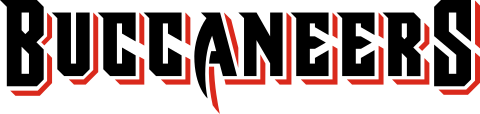All 2024 Games
Women's Junior Varsity
Women's Varsity
Men's Junior Varsity
Men's Varsity
Iphone Instructions
1. Simply click or tap on the link below to copy it to your clipboard:
2. On your iPhone tap the Settings icon, then scroll down and select Mail > Contacts > Calendars.
3. Select Add Account and select Other
4. Select the Add Subscribed Calendar option, paste the Google Calendar URL from above in the Server box and click Next.
5. Change any settings you see fit before saving the calendar. You do not need a username or password.
6. Toggle your view of the subscribed calendar by opening the Calendar app and tapping Calendars in the upper left corner.
7. Tap a calendar name to either display or remove calendar events.
Iphone Instructions
1. Simply click or tap on the link below to copy it to your clipboard:
2. On your iPhone tap the Settings icon, then scroll down and select Mail > Contacts > Calendars.
3. Select Add Account and select Other
4. Select the Add Subscribed Calendar option, paste the Google Calendar URL from above in the Server box and click Next.
5. Change any settings you see fit before saving the calendar. You do not need a username or password.
6. Toggle your view of the subscribed calendar by opening the Calendar app and tapping Calendars in the upper left corner.
7. Tap a calendar name to either display or remove calendar events.
Iphone Instructions
1. Simply click or tap on the link below to copy it to your clipboard:
2. On your iPhone tap the Settings icon, then scroll down and select Mail > Contacts > Calendars.
3. Select Add Account and select Other
4. Select the Add Subscribed Calendar option, paste the Google Calendar URL from above in the Server box and click Next.
5. Change any settings you see fit before saving the calendar. You do not need a username or password.
6. Toggle your view of the subscribed calendar by opening the Calendar app and tapping Calendars in the upper left corner.
7. Tap a calendar name to either display or remove calendar events.
Iphone Instructions
1. Simply click or tap on the link below to copy it to your clipboard:
2. On your iPhone tap the Settings icon, then scroll down and select Mail > Contacts > Calendars.
3. Select Add Account and select Other
4. Select the Add Subscribed Calendar option, paste the Google Calendar URL from above in the Server box and click Next.
5. Change any settings you see fit before saving the calendar. You do not need a username or password.
6. Toggle your view of the subscribed calendar by opening the Calendar app and tapping Calendars in the upper left corner.
7. Tap a calendar name to either display or remove calendar events.